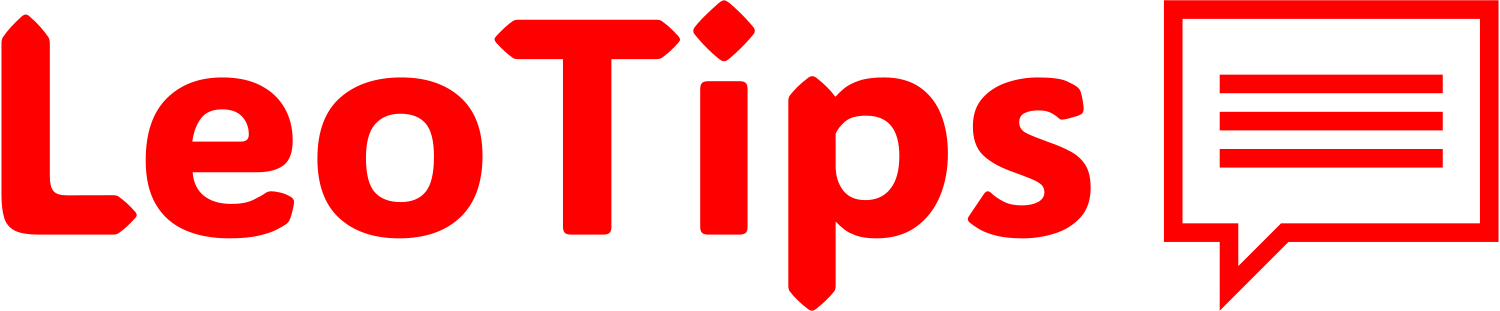Despite being connected to your iPhone, the Apple Watch may connect directly to a Wi-Fi network when required and has its own location privacy settings. This allows the Apple Watch to fetch information like your approximate location for use in apps like Google Maps and Apple Fitness. The weather app also periodically checks for your location for accurate forecast details.
To ensure that the weather app is able to use your Apple Watch’s GPS, you need to enable location services from its settings. You can do so by following these steps:
- On your Apple Watch, open the Settings app.
- Navigate to Privacy & Security > Location Services.
- Tap to turn the Location Services toggle on.
- Next, on your iPhone, launch the Settings app and head to Privacy & Security > Location Services.
- Scroll down to find the Weather app and select “Always”.
Turning location services on helps your iPhone and Apple Watch access weather information in the background.